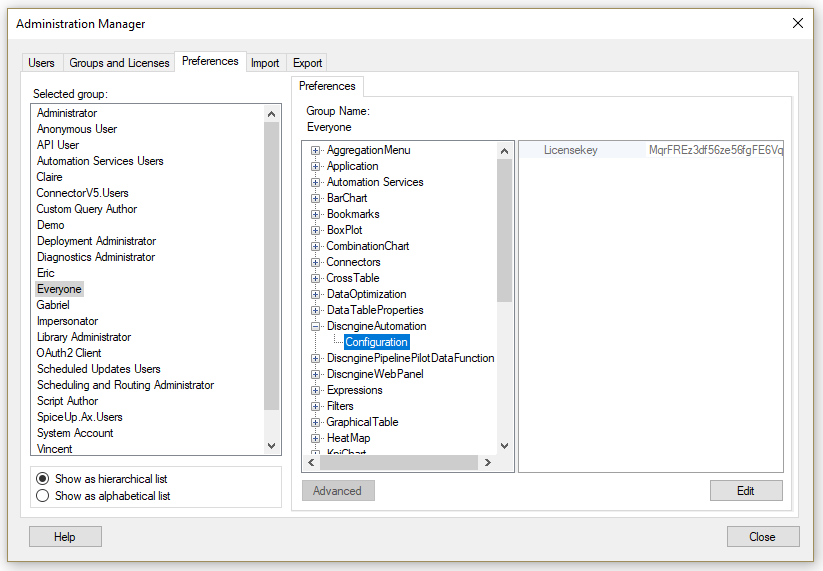Context
The license keys you are using for the Connector will soon expire, or already have, in which case you get the following error message when you try to use one of the Connector modules:
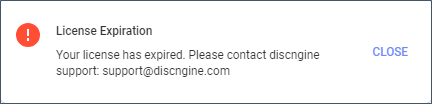
Prerequisites
You have a valid license key for each Connector module you want to update. If you do not have these keys, please ask us by sending an email to our support mailbox.
You have a TIBCO Spotfire® account with the administrator rights.
Process to update the license keys
The Connector license keys are only entered in TIBCO Spotfire®, not in Pipeline Pilot. We have provided you with a file containing a license key for each Connector module you have purchased, please refer to the corresponding sections below and follow the procedures.
Discngine Client Automation (formerly Discngine Web Panel)
- Launch the TIBCO Spotfire® Analyst client and log in to the TIBCO Spotfire® server (use an administrator account).
- Open the Tools > Administration Manager.
- Click on the "Preferences" tab.
- For each relevant group(s) defined on your TIBCO Spotfire® server (see the official documentation to have details on the group administration), edit the configuration of "DiscngineWebPanel" and replace the value of the license key with the value of the new file we sent you:
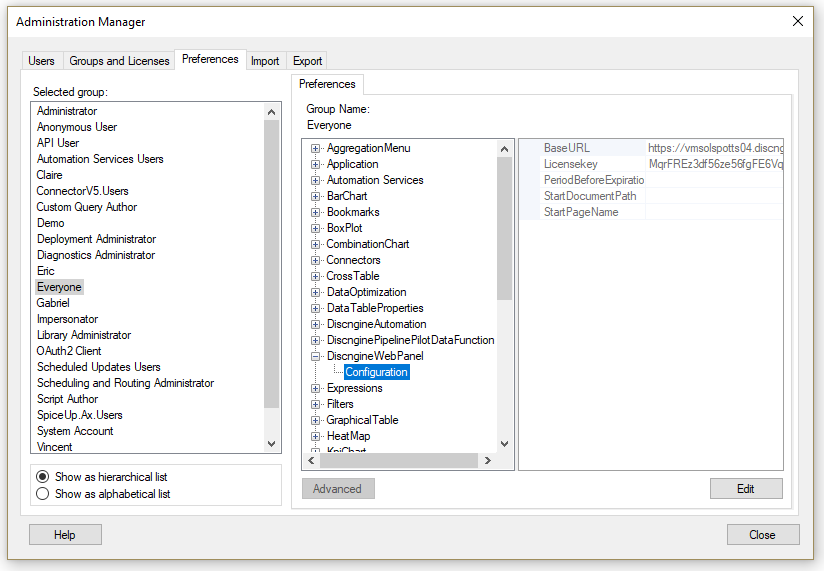
Discngine Pipeline Pilot Data Functions
- Launch the TIBCO Spotfire® Analyst client and log in to the TIBCO Spotfire® server (use an administrator account).
- Open the Tools > Administration Manager.
- Click on the "Preferences" tab.
- For each relevant group(s) defined on your TIBCO Spotfire® server (see the official documentation to have details on the group administration), edit the configuration of "DiscnginePipelinePilotDataFunction" and replace the value of the license key with the value of the new file we sent you:
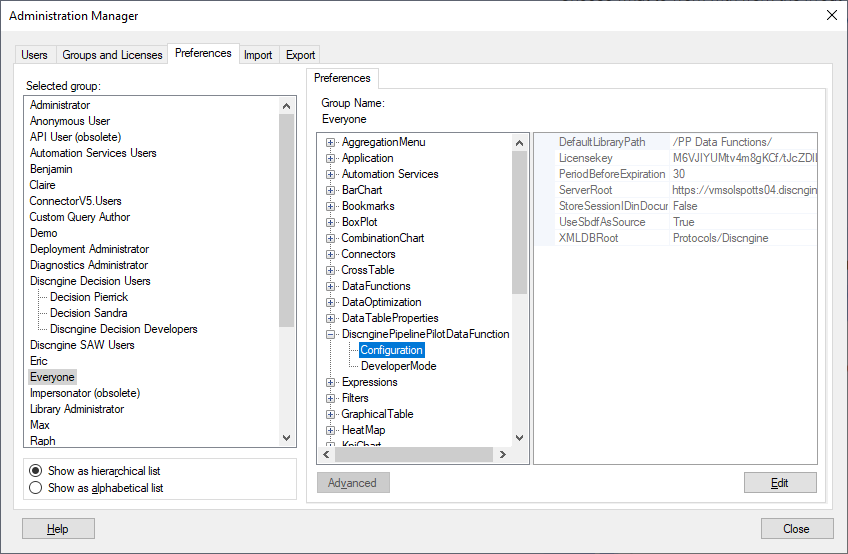
Discngine Automation
- Launch the TIBCO Spotfire® Analyst client and log in to the TIBCO Spotfire® server (use an administrator account).
- Open the Tools > Administration Manager.
- Click on the "Preferences" tab.
- For each relevant group(s) defined on your TIBCO Spotfire® server (see the official documentation to have details on the group administration), edit the configuration of "DiscngineAutomation" and replace the value of the license key with the value of the new file we sent you: